This guide is only a very basic approach to using the addon. TomTom. This addon has many functionalities and is often used in conjunction with another addon called Lightheaded. Both addons were widely used instead of the classic QuestHelper or Carbonite.
What we are going to explain to you with this mini-guide is to create points of interest on your world map and manage them.
As always, download and install it:
Once installed you will not see anything new unless you add a point of interest to your map or die, when you die an arrow will appear (of the QuestHelper type) indicating where your body is.
Adding a point of interest to your map is as simple as:
/ way XX XX Name or description
An example would be: / way 64 70 Torre Azora
In this example that point will appear on your map and when you move the mouse over it you will read Torre Azora, its coordinates and the distance in yards to it from your current location.
In the guide you are going to add many points at the same time through macros. As soon as you use your macros you will see an arrow appear indicating the first point of your list in the macro.
You must look at your map and establish your first objective, you right click on it and you will see the available options, click on: Set as waypoint arrow.
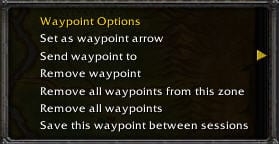
That point has become your first objective and from that moment the addon when you reach that point, the addon will remove it from your arrow and it will indicate the next closest point in it. In this way you will always do the shortest route.
Once you have discovered all the points in the area, you erase them, so that they are not marked in the next area to discover.
You can delete them from the map by right clicking on any point and clicking on:
Remove all waypoints from this zone: If you only want to delete the points of that area in question.
Remove all waypoints: If you want to erase all the points of all the zones.
Remove waypoint: If you want to delete only that specific point.
You can also delete them by right clicking on the arrow.
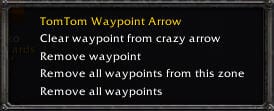
As you can see, you have almost the same options in both cases.
It is only worth mentioning that we can remove a point from the list to show in the arrow without removing the point from the map by clicking on Clear waypoint from arrow.
And this is all regarding the TomTom and its use to follow the The Explorer achievement guide
I hope I have been clear enough and if you have any questions, you know where to find me.
